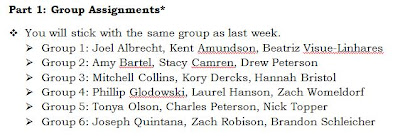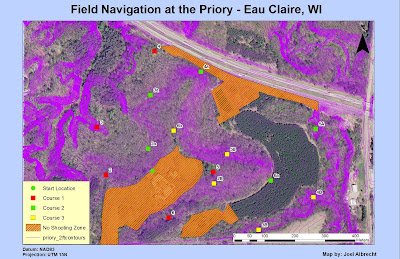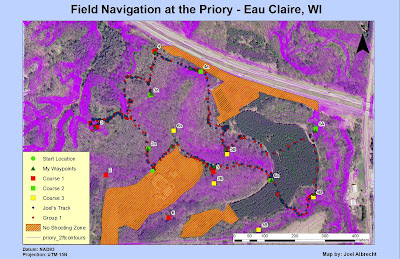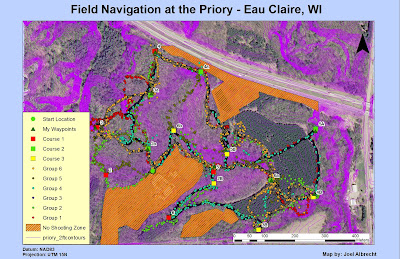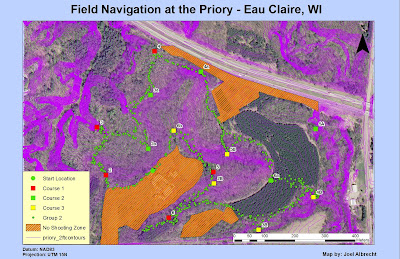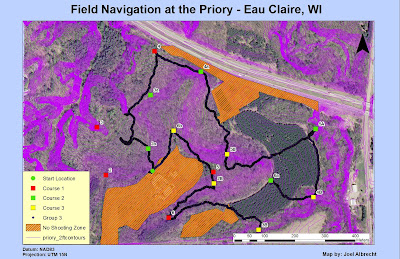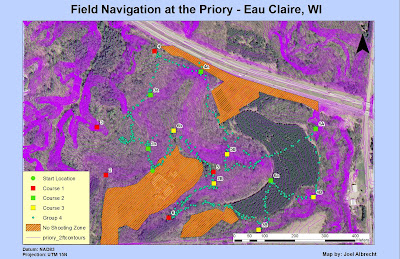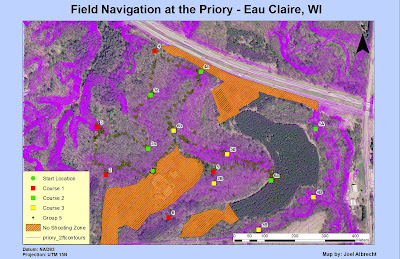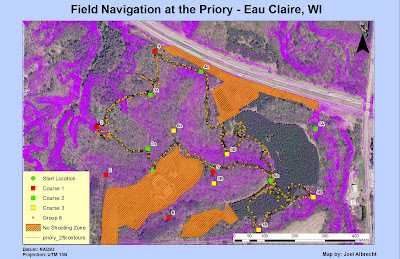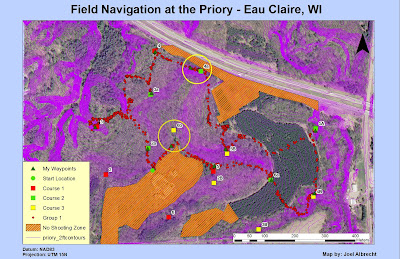This week we conducted another balloon launch in the hopes to get better aerial photographs. The weather was a lot more cooperative this time around as there was virtually no wind. The skies were a bit overcast but we were hoping that this would not affect the color quality of the images. We decided to make a few changes to the camera carriage this time as to provide more stability. The location we were mapping again was the campus of the University of Wisconsin-Eau Claire (UWEC).
 |
| Fig. 1 - The UWEC campus we covered with the balloon and camera. |
Methodology
Once again, the class split into small groups to tackle different tasks in order to expedite the preparation process. This included transporting the helium tank outside to the garage, hooking up the fittings, filling the balloon, and then fastening the camera rig to the balloon. We got rid of the old camera carriage (styrofoam bucket) in exchange for a newly engineered carriage which featured a harness and arrow for stability. The arrow would act as a wind vane, steering the camera while keeping it steady while the camera shoots pictures every 3 seconds. Unfortunately we did not get any photos of the new camera carriage. Once the balloon was filled to the appropriate size, it was quickly launched into the air. We had a team of 3 manning the balloon spool to keep track of how much line was out and also to better control it as it was walked around campus. The group walked the balloon over different sections of campus in order to get full coverage.
 |
| Fig. 2 - Launching the balloon rig into the air. |
Results/Discussion
The imagery obtained from this exercise was far better than the imagery we got from the previous week. This was due to calmer conditions and a more stable camera carriage. Once the balloon reached peak altitude of 400 ft. (approximately), it held very steady and was basically completely vertical. The only issue we had to deal with in the images was the balloon string. This happened because the camera was nestled right next to the string the whole time and so the string was constantly in the camera viewer.
 |
| Fig. 3 - A shot from around 400 ft. in the air. |
 |
| Fig. 4 - Collecting imagery of the new academic center under construction. |
 |
| Fig. 5- A shot near the river. |
Georeferencing
Since these images do not contain any spatial reference, they need to be assigned the correct geographical location so that they can be mosaicked together and displayed properly. In order to do this, one needs to find an image that is spatially correct. These images are commonly referred to as orthoimages. An orthoimage (Fig. 1) was provided to the class to be used as the reference image for the georeferencing process. There were two options available to us to conduct the georeferencing: ArcMap and Erdas Imagine. I chose to use ArcMap to conduct the georeferencing even though I do have experience georeferencing in Erdas as well. In ArcMap, you need to open up the Georeferencing toolbar to get started.
| Fig. 6 - The georeferencing toolbar in ArcMap |
 |
| Fig. 7 - Table containing the RMS error total for all 22 gcp's. |
 |
| Fig. 8 - This image shows the JPEG being georeferenced to the orthoimage. |
Mosaic
A mosaic is a way to combine a number of separate rasters (TIF, JPEG,etc...) into a new seamless raster. There are two options for mosaicking in the ArcMap toolbox: Mosaic and Mosaic to New Raster. Running the Mosaic tool is not suggested as it overwrites one of the input rasters. After you run the mosaic, the original reference image is lost and has now become the completed mosaic. This is not good, especially if the tool does not run correctly at first. The best option is to use Mosaic to New Raster since this will create a new raster from the input files and not overwrite any of them so you retain the originals if something goes wrong. All of the images to be mosaicked should be loaded into the data frame so that they can be stacked or tiled correctly so that the best image is on top. The tool will recognize the top image properties and use them on the overlap areas so that the images are seamlessly stitched together.
 |
| Fig. 9 - The Mosaic to New Raster tool dialog box. |
The tool will take some time to run the more images there are so be patient. After the mosaic process is complete, look over the output to make sure it is to your liking or else you will have to re run the mosaic with a different stack order. Once all the group members have their mosaics completed, they will then be mosaicked together to make one large, high quality image of campus!
 |
| Fig. 10 - Mosaic overlaid on top of orthoimage. |
Conclusion
Overall, this week's activity went much smoother than the previous week's. This time it was nice to get consistent angles on our images so that they weren't too distorted. Using professional software such as ArcMap or Erdas allows for way more accurate georeferencing. It was good to practice these types of skills on a challenging project like this. It will be interesting to see how everyone else did on their mosaics and if they are consistent with everyone else's or else we may run into some problems with the mosaics lining up correctly. This is always a concern when there is a number of different people working on different areas of the image because not everyone has the same level of experience and so consistency may be thrown off. It is nice to have the work split up though because it would take one person a very long time to be able to georeference and mosaic enough images to cover the whole study area by themselves.










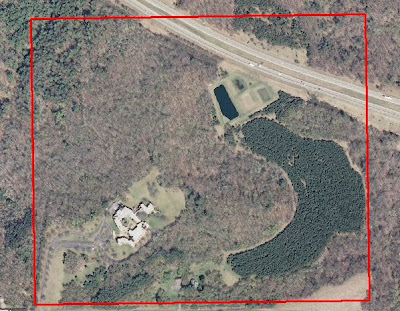
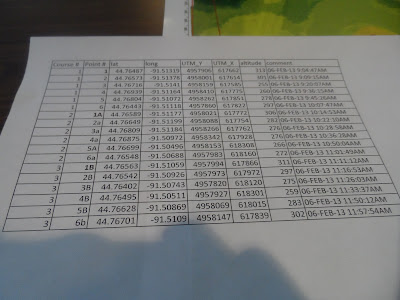
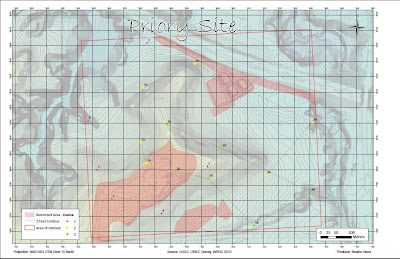
.jpg)